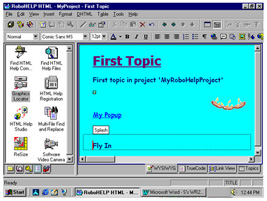
Tutorial 5: Adding Dynamic HTML (Special Effects)
In this tutorial, you will learn three of many special effects that can be applied to your project using RoboHELP.
Creating a "Fly-In" Effect
1. Click the cursor below the "Splash" icon in your document. Type "Fly In".
2. Select/highlight the text.
3. Select DHTML > Fly In > From Top Right 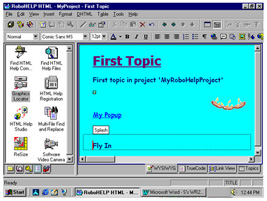
4. The text should now have a dotted line around it (see figure to right). Select the Generate Primary Target icon (see Tutorial 4, #10) and then the Run Primary Target icon to view the effect. The words "Fly In" should move from the upper right position to the bottom left.
Creating a "Spiral" Effect
1. Type "Spiral" below "Fly In".
2. Select/highlight the text.
3. Select DHTML > Spiral
4. The text should have a dotted line around it. Select the Generate Primary Target icon (see Tutorial 4, Creating a Splash Screen, #10) and then the Run Primary Target icon to view. "Spiral" should move into position in a circular motion.