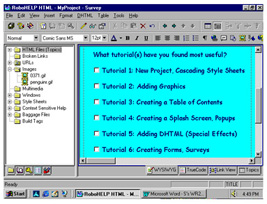
Tutorial 6: Creating Forms and Surveys
In this tutorial, you will learn how to create an online form and survey for your project using RoboHELP.
Creating a Form
1. Click File > New > New Topic
2. Under the General tab, enter the title as "Survey". The File Name will automatically read Survey.htm. Click OK.
3. Highlight the pre-written phrase "Type topic text here" and delete it.
4. Select Insert > Form
5. Right-click in the form (dotted box) and select Form Properties.
6. In the Action field, enter: "mailto:[enter your e-mail address]"
7. In the Method field, enter: "POST"
8. In the Encoding Type field, enter: "text/plain", and click OK.
Creating a Survey With Radio Buttons
1. Position your cursor in the form and type: "Please complete this form and click the Submit button at the bottom. All information will be e-mailed to [enter your name]."
2. Hit enter and on a new line, type: "Are you interested in learning RoboHELP?"
3. Hit enter and when your cursor is on a new line, select Insert > Form Element
> Radio Button.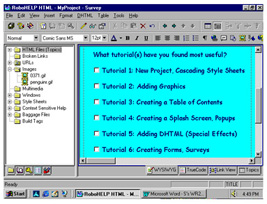
4. Enter "interested in RH" as the Name, and "Yes" as the Value. Click OK.
5. In your project, make one space next to the radio button and type: "Yes".
6. Repeat Steps 3 and 4, but enter "No" as the Value. Click OK.
7. Repeat Step 5, but type "No".
Note: Figure above shows completed survey.